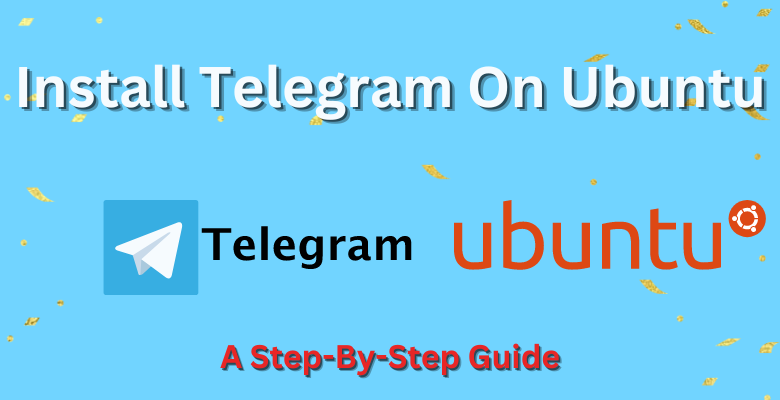Install Telegram on Ubuntu without much tension, just follow this article, and you’re set!
Telegram is now one of the most popular messaging systems in the world. And due to its cross-platform availability and end-to-end encrypted messaging system, Telegram is most popular among all users. So, we have come to you with the step-by-step process to install Telegram on a Ubuntu Linux-operated PC.
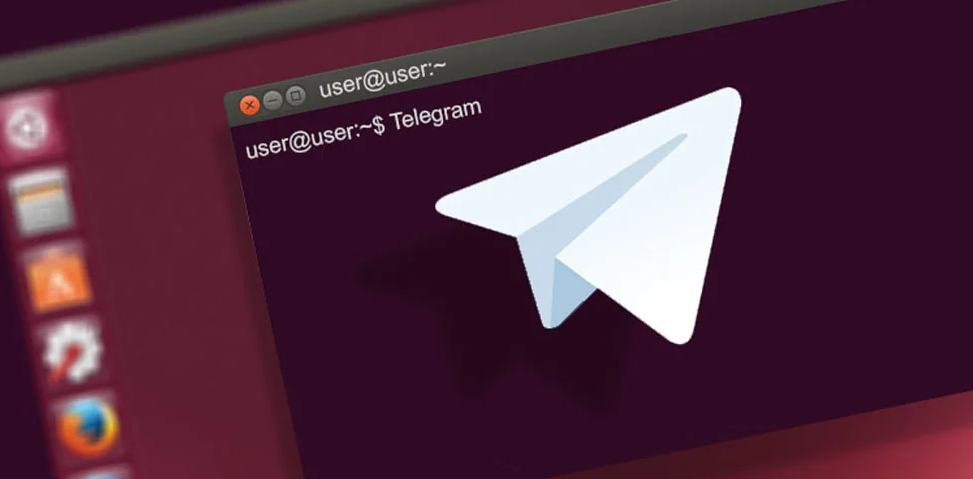
“Install Telegram On Ubuntu”
Telegram On Ubuntu Linux-How Efficient Is It?
Though some slight features may differ from one to another platform, they can’t be measured in a way to make it look which one is better. So, we can say that Telegram is the same and efficient on all the different platforms. Making it just as efficient on Ubuntu Linux.
But, only the web version of Telegram is not so efficient at all cause there are so many security breaching options that can’t maintain your account’s privacy at its best. So, Telegram didn’t add more private features to the web version of Telegram.
Methods to get Telegram On Ubuntu Linux
Note: These methods are centered around Ubuntu 22.04 Jammy Jellyfish, and since there is a new version of Ubuntu out, it has gotten much easier to install Telegram on Ubuntu and use its features. in any case, if you’re still using the older versions of Ubuntu, you can still follow these steps, and these steps could still help you with the new version too. If you want to know more about Ubuntu’s latest version then see here.
So, here I will be giving the step-by-step process to install Telegram on your Ubuntu Linux, just follow these steps to install and use Telegram on Ubuntu Linux.
There are 3 methods by which you can download and install Telegram in your Ubuntu.
- Using APT Package Manager
- Using Snap Store
- Ubuntu Software Centre
In this article we will go through all these methods one by one, at the end of the article, you can choose whichever one you want to choose!
Method 1: Using the APT Package Manager
Step 1: Telegram’s current stable version can be found in the official Ubuntu APT package repository. First, update the system’s Cache before installing Telegram.
sudo apt update
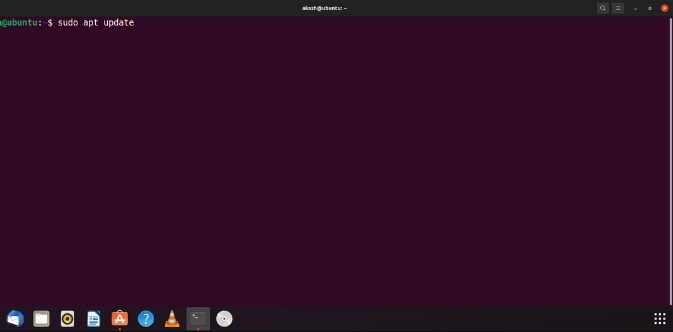
“Install Telegram On Ubuntu”
Step 2: Then, in the terminal of your Ubuntu, Enter the following command:
sudo apt install telegram-desktop
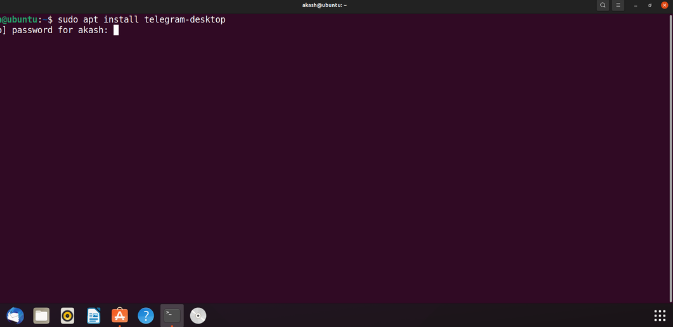
“Install Telegram On Ubuntu”
Step 3: If it asks for more disc space to install Telegram, type “Y” and press the “Enter” button to continue the installation.
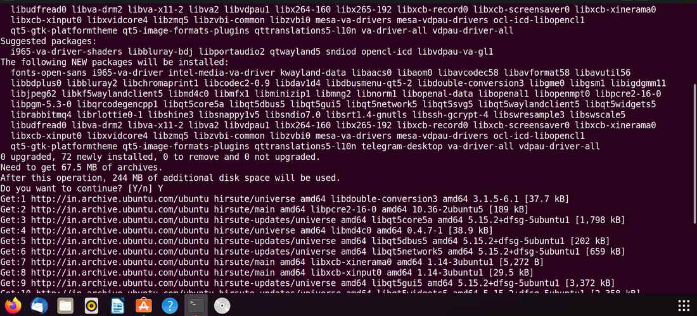
“Install Telegram On Ubuntu”
Step 4: After Telegram has been successfully installed, launch it by searching for “Telegram” in the activities menu.

“Install Telegram On Ubuntu”
Telegram is installed and operates the Ubuntu System, just as shown in our following method.
Method 2: Using Snap Store
Step 1: The snap store is another option where you can download Telegram software. Snap also handles and installs all the necessary software and packages for that program, so it easily becomes one of the best ways to install any application or software on any Ubuntu. Before downloading Telegram from the Snap Store, it’s important to refresh your system’s package repository cache.
sudo apt update
Step 2: To install the Snap Store, use the command provided below.
sudo apt install snapd
Step 3: If you already have Snap installed on Ubuntu, simply execute the following commands in the Terminal.
sudo snap install telegram-desktop
Step 4: To install Telegram, you need to use the Snap method which may take a few minutes to complete. Once installed, you can launch the program by searching for it in the application menu and clicking on the Telegram icon.
Method 3: Using Ubuntu’s Software Center
Step 1: Search for the Ubuntu Software Center in the Activities search bar to open it.
Step 2: To locate Telegram on Ubuntu Software Center, type its name in the Search box located at the upper left corner of the screen. Once the search results appear, select Telegram from the list.
Step 3: To start the installation process, please click on the “install” button.
Step 4: You will see an authentication dialogue box appear. Please enter your user account password and click on the Authenticate button.
Step 5: The installation process will now start. The upcoming window will show the progress of the installation process in real-time.
As a Side guide- How to update Telegram on Ubuntu
To update the Telegram desktop application on Ubuntu, you will need to utilize the APT update command. Open the Terminal window by pressing Ctrl + Alt + T on the desktop, or search for “Terminal” in the app menu and open it that way.
To refresh Ubuntu’s software sources and check for updates, open the Terminal window and use the APT update command. This command should run quickly and notify you when updates are available.
sudo apt update
When the APT update command is complete, run the APT upgrade command. It’ll install all your updates, including the Telegram Desktop updates. Please be aware that it is necessary to close Telegram before updating.
sudo apt upgrade
After installing the updates, re-launch Telegram, and your Ubuntu PC will have the latest features. If Telegram was unable to update, consider re-installing it instead with the command below.
sudo apt install telegram-desktop --reinstall
Overall performance
Telegram is a great messenger in and of itself as it can provide you with many many features unique to itself, it has done the same with its Ubuntu-Linux version too, even though it’s a different platform, Telegram’s messenger services have been able to perform just as well as another platform. So you don’t have to think about any pros and cons about how it is, you can use Telegram on Ubuntu as you like.
FAQ
1. How do I install Telegram on Ubuntu?
Answer: Just follow our article and you’ll be able to install Telegram on Ubuntu!
2. Is Telegram available for free on Ubuntu?
Answer: Yes, Telegram is available for free, so go ahead and Install Telegram on Ubuntu.
3. Can I use my existing Telegram account on Ubuntu?
Answer: Yes, you can easily log into your Telegram account on Ubuntu, just install Telegram on Ubuntu, and you’re set.
4. Does Telegram on Ubuntu support Voice and Video calls?
Answer: Yes, Telegram on Ubuntu supports Voice and Video calls.
5. How do I update Telegram on Ubuntu?
Answer: Just see this Article and you’re set!
6. Is Telegram on Ubuntu secure?
Answer: Telegram on Ubuntu is just as secure as all the other platforms. So you don’t have to worry about any such issues.
7. Can I use Telegram on Ubuntu to send and receive files?
Answer: You can easily send files up to 1.5 GB and access them from any device you want, the same is possible for Telegram on Ubuntu too.
8. Can I use Telegram on Ubuntu without an internet connection?
Answer: Telegram can’t be used without the Internet on any platform since it’s an online Messenger.
9. Can I customize the appearance of Telegram on Ubuntu?
Answer: Yes, you can, just install GNOME Tweaks, then select ‘Appearance’ on the sidebar and tap the themes section and pick the available themes from the list.
10. Can I use Telegram on Ubuntu to create and manage group chats?
Answer: Yes, you can easily do such tasks in Ubuntu just as you do on Telegram’s Desktop version.
Conclusion
Telegrams Ubuntu is just as versatile as Telegram from other platforms, if you’re fretting about what the performance is gonna be or if you are wondering if you’re gonna lose some features by using Telegram on Ubuntu, then all your worries are for not since you are going to be able to use any features of Telegram on Ubuntu too! On another note, if you want to learn about Telegram’s new features, you can go ahead and see our article here!
So without further ado, install Telegram on Ubuntu and connect your Telegram to enjoy the world’s one of the most famous messengers on your Ubuntu-Linux.