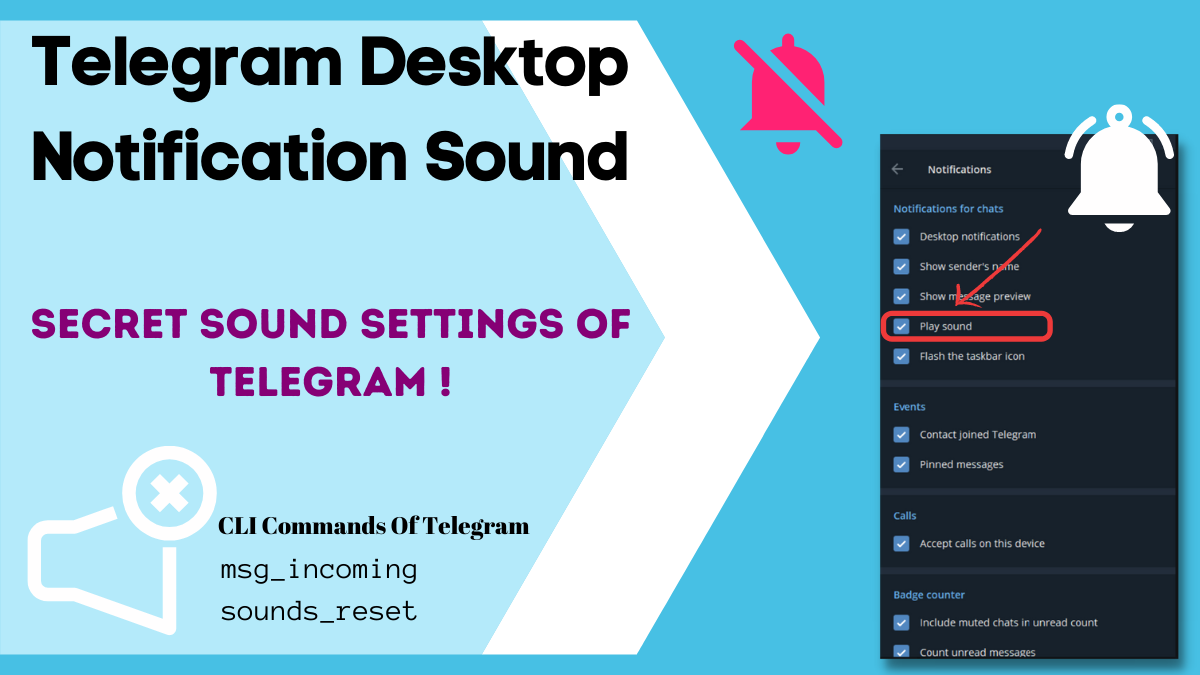Telegram Desktop notification sound is sometimes bothersome, and sometimes it’s very important. After the launch of Telegram messenger, many users have been troubled by this. Users are trying to change the notification sound of Telegram but fail while searching for the option of changing the notification sound.
Well, don’t be sad; we are here for you to give an answer to your questions and help you find a solution to your problems and complexities. Following the title, you are in the right place to find solutions to your problems.
You may wonder how you can change the notification sound of Telegram; talking about notifications means incoming calls, connecting calls, outgoing calls, busy calls, end calls, Incoming messages, etc. Some of you can even question how you can reset the sounds of Telegram.
Throughout this whole article, I will give you all the details about how you can change the notification sounds and Turn: On and Turn: Off the notification sounds. We will learn about the secret commanding mode of Telegram that you may not have noticed until before this article.
Telegram Desktop Notification Sound Not Working
If you think of why there are so many messages gathered in your account, you didn’t get any notification on time. Well, because you didn’t turn on your notification sound of Telegram, that’s the first reason there was no sound.
Turn On the Telegram Desktop Notification Sound
Turning on the notification sound on Telegram is a simple procedure. It takes only four steps to do.
- Go To the Telegram settings by clicking on the Menubar Left-up of Telegram.
- After that, go to the notifications settings.
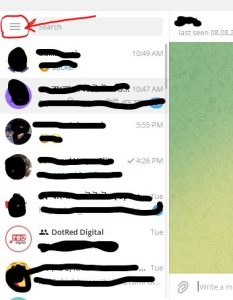
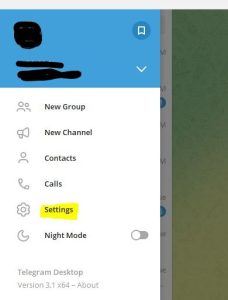

- Enter the Notification settings, and you will see a checklist
- If there is no checkmark on your Play Sound in the notifications for chats menu, then put a checkmark by clicking over it. That’s all; now, you will get notified with the notification sound of any notification.
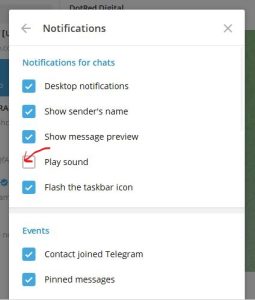
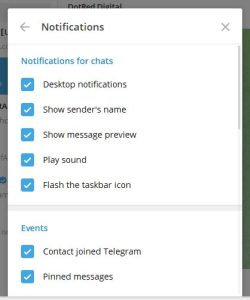
Disable Telegram Desktop Notification Sound
To disable the notification sound of Telegram is a straightforward procedure. If you know how to enable notification sound, then disabling the notification sound is not an issue for you. But I will tell you in points.
- Go to the settings menu of Telegram by clicking on the Up-left menu bar of the homepage of Telegram.
- Go to the notifications option on the settings menu.
- Then on the Notification For Chats checklist, uncheck the Play sound option. You have successfully disabled the notification sound of the Telegram desktop.
This is all the work to disable the Telegram Desktop notification.
Change Telegram Desktop Notification Sound
Well, Telegram has enabled you to do your customizes on Telegram at your best flavor. But they just played with the user’s mind by hiding the CLI commands. We got to know from the official wiki of Telegram desktop in Github.Com that most of the advanced settings of Telegram are hidden under the commanding codes.
There are a lot of options for the notification sound and its modularity. You can change all the notification sounds individually on your Telegram Desktop. Now I’ll be teaching you the procedure of how you can change the notifications sounds of different notifications and, if you’ve messed up, then how to reset your sound settings.
Stay sharp and get ready for this interesting trick about Telegram that may increase the bitterness of your experience with Telegram. I’m going to write the procedure in points.
Process To Change Telegram Desktop Notification Sound
This is a mass-volume question on the internet by Telegram users about how they can change the Telegram or Telegram desktop notification sounds. And most of the users got faded up with the same notification sounds. So, today I’m going to tell you how you can change your Telegram notifications sounds. Here you are:
- Go to settings and free type msg_incoming like the cheats on the GTA games, and do not forget to type the underscore ” _ ”.
- A window will pop up and select the audio or notification sound you want in your Telegram.
- Close Telegram completely. Then reopen your Telegram again; you are good to go!
That’s all you need to do to change the notification sound of the Telegram Desktop. Following the same process, you can also change other sound settings of Telegram. I am giving you the below in table.
| Commands | Description of the commands |
| call_incoming | To change your incoming call notifications sound in Telegram Desktop |
| call_connect | To change your call connecting notification tone in Telegram Desktop |
| call_outgoing | To change your outgoing call notification tone in Telegram Desktop |
| call_busy | To change the tone if a call is busy or your call is busy in Telegram Desktop. |
| call_end | To change the call end notification sound in Telegram Desktop |
| sounds_reset | To reset all the sound settings of the Telegram Desktop |
So, these are all the commands that you need to know to change any notification sound on the Telegram Desktop.
Read Before Changing Telegram Desktop Notification Sound !!
I will give you a short precautionary message before you close this article and start writing the cheats on your Telegram sound settings.
You will add the audio file as the Telegram desktop notification sound needs to be short audio. Otherwise, every time you will listen to your favorite song’s full version while any new messages arrive at your Telegram. Telegram doesn’t have the intelligence to crop your audio file into the size of a notification sound.
So, hopefully, it was a great Read Before Warning! While you’re up to change your Telegram desktop notification sound. If you are interested in reading more articles about Telegram, read here about How you can change the writing font in Telegram. Thank you.