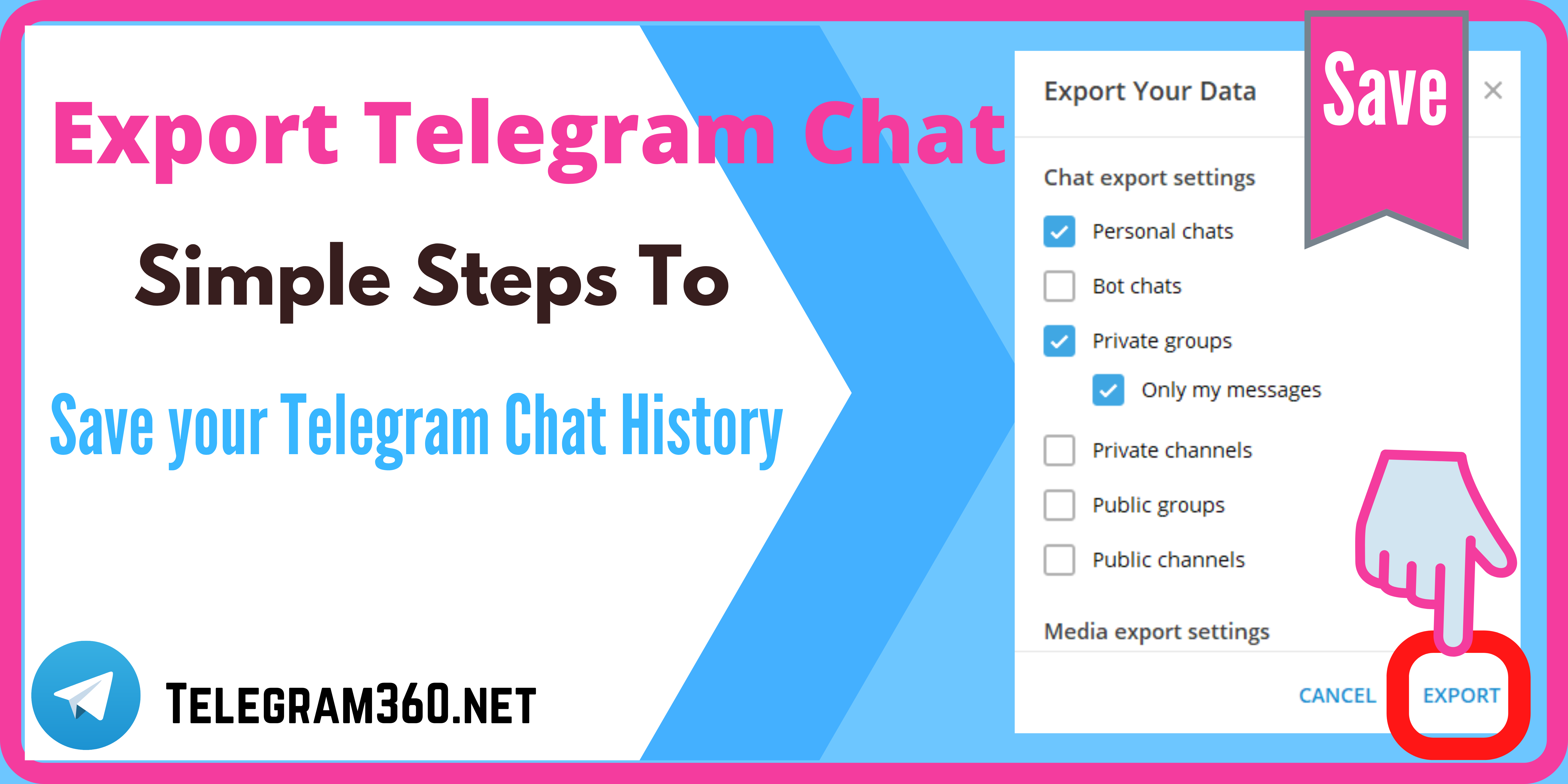Save Telegram chat history if you need it urgently or have important things that you don’t want to let go of. The process to save Telegram chat history is easy; you will be pretty amazed to do it. After using Telegram for the last two years, it has been quite a handy messenger and an important one.
I use my Telegram account for official and personal messages and file shares. And day by day, it’s becoming more important, and there is so much data that I am thinking of saving them quite permanently. So, today I’m going to tell you and give you the whole process of how you can export Telegram chat history from your account and save the data to your disk.
Why Need To Save Telegram Chat History?
If you have ever questioned, why do you need to save your Telegram chat history? Well, you know that better than me. And here I’m going to point out some reasons for y if you have missed the reasons to save history.
Telegram is one of the most popular instant messengers nowadays. Also, it’s used as a CRM, community relation maintenance, some use it for short and easy collaboration, and some use it as a personal messaging system with official and personal.
There can be so many important files and chats that you need more often, or you can use the files if there is any need for proving in any legal actions.
For those reasons, a Telegram account is quite important. And it’s essential for you if you are at the stake of deleting your Telegram account. Before deleting your Telegram account, think again about the important data you will lose by deleting your Telegram account!
Now, if you understand my point, wondering how to save your Telegram data? Then it’s high time for you to read below about how you can save your Telegram chat history and other data.
Save Telegram Chat History By Exporting Data
Telegram has enabled you to export all of your data from Telegram; you can save your full Telegram history on your desktop drive or phone storage. This is an interesting feature of Telegram that you can find in the very least apps.
Simple Steps To Export Telegram Chat History
Here I’m going to show you some simple steps following through which you can save your Important Telegram data from any personal chat, group, or channel. I writing down the steps below with their pictures for your better understanding. Follow the steps from above to below.
{Notice: Following the Steps, you can export the history of any contact of your Telegram account from personal contacts to groups and channels.}
- Step1: As usual, go to the main menu of Telegram from your Telegram chat window.
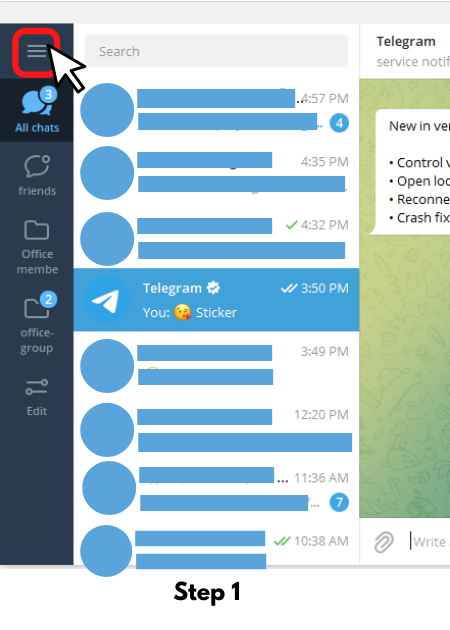
- Step2: After that, go to the settings menu as usual too.
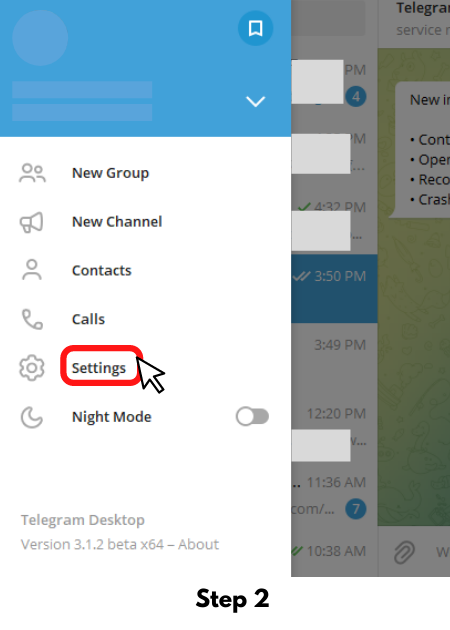
- Step3: After going to the settings menu, click the “Advanced” settings menu.
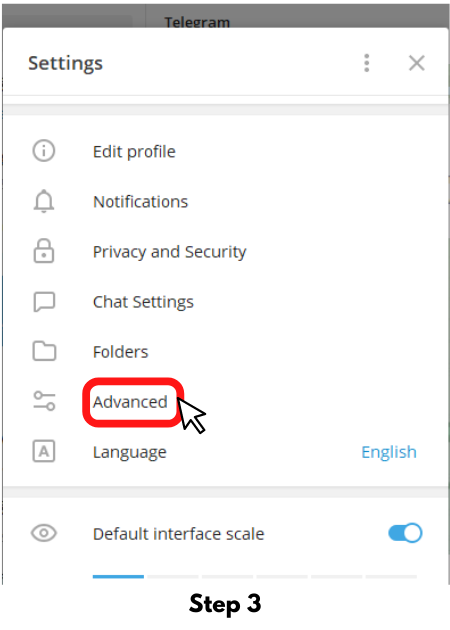
- Step4: After entering the “Advanced” menu, scroll a bit, and you will see the ” Export Telegram Data” option. Click and enter into the Export your data menu.
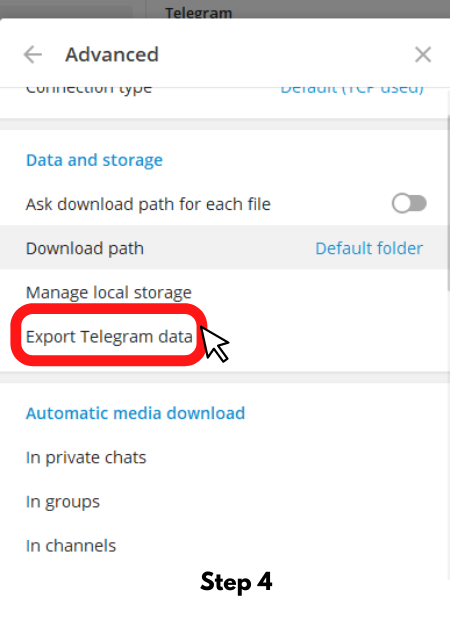
- Step5: After entering the menu, you will first see the Chat export settings any check box menus. Now, checkmark the items you want to export from Telegram and save them on your drive. After check-marking your specified options here, scroll down a bit.
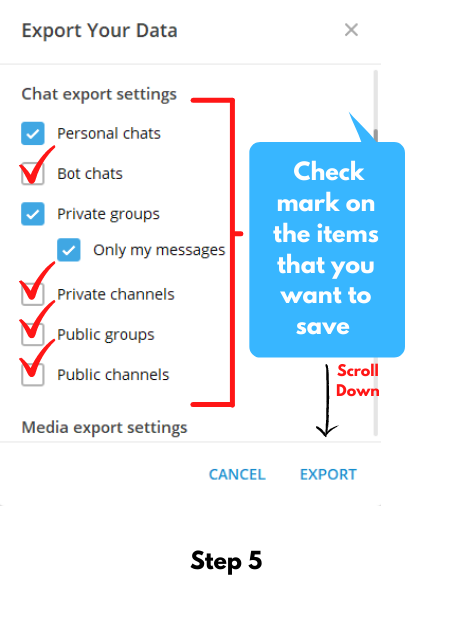
- Step5.1: After scrolling down a bit, you see the Media export settings. Now put a checkmark on the items that you want to save. In the picture below, you know the file size limit. You can file from your Telegram chat history if you extend the limit. Now, scroll down a bit.
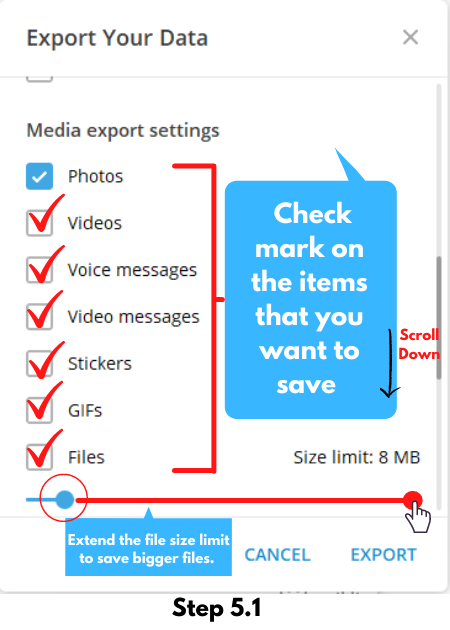
- Step6-Final: Now, we are final to save Telegram chat history. Look at the picture below; Active sessions indicate the Location, device, IP, and other important information that can be very important for you. So, choose wisely and put a checkmark on the box.
- Now the Location and format, here it’s meaning on which Location of your desktop drive you want to save the Telegram data. If you’re going to save the data in the default folder, it’s ok. You can also choose and edit the data exporting Location.
- Always choose the Human-readable HTML format to export your data. But if you want, you can export the data in both formats. Or, for more secrecy, you can export your Telegram data into Machine-readable JSON format too. Only and the machine will know the outcome then.
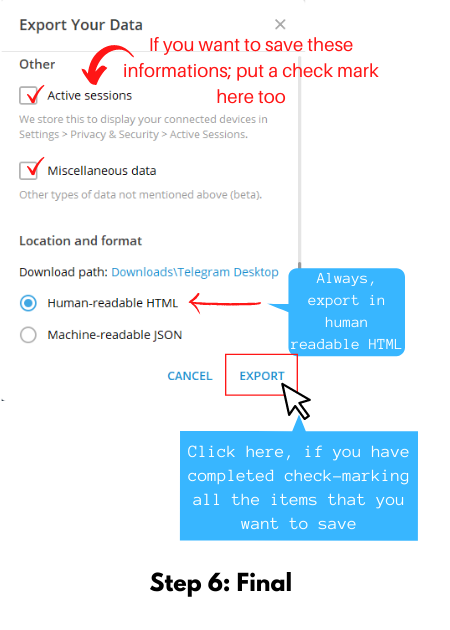
So, these are the simple steps going through which; you can save Telegram chat history easily. But if you are looking for how to save an individual chat history by exporting from your Telegram chats. I will show you the process to save Telegram chat history from an individual chat.
Save Telegram Chat History: Individual Chat
Here, I will show you how to save Telegram chat history from an individual chat. Yes, it’s possible to export the chat history from any chat. You can export and save the whole data of your Telegram account from the settings and the side menu bar of every individual chat history.
Simple Steps To Save Telegram Chat History Individually
You can export and save Telegram chat history from every person, group, and channel chats. Now, let’s see the simple steps to save your chat history through the steps easily.
- Step1: Open any Telegram account chat window and look on the right to see the “3- Dots” menu icon. Click on the icon, and it will open a menu.

- Step2: When this menu shows up, click-through “Export Chat History,” and another menu will come on the window.
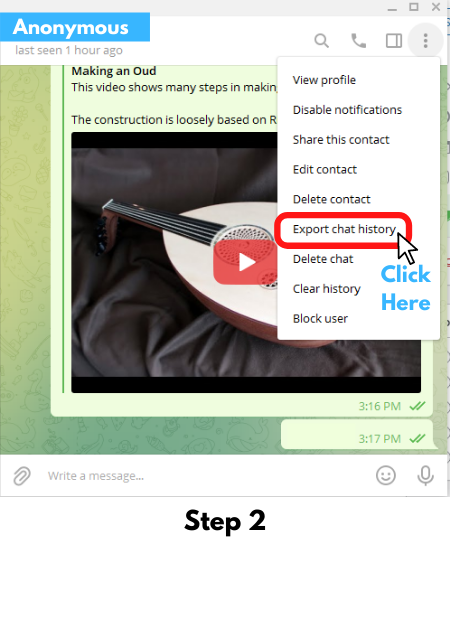
- Step3-Final: After clicking on the exports chat history menu, when the “Chat exports Settings” opens, choose the item you would like to export from your Telegram account and save. Checkmark on the items and extend the file size limit if you have shared any larger with your friend on anyone.
- You can extend your file size up to 2000Mb. Look at the format and export path; where do you want to save your exported files of Telegram.
- In the last moment of this step, Click on the Export button, and your data export will start from Telegram to your drive in HTML file.
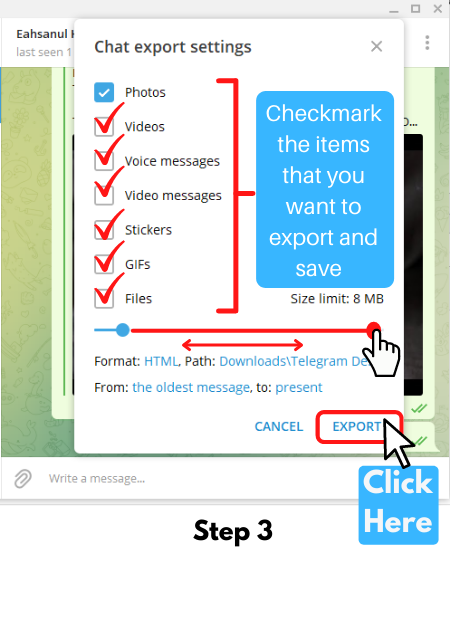
So, it only takes these 3-steps to save any individual chat history from your Telegram account from any chat windowYouou can export and save Telegram chat history from any person, channel, or group cha following the steps.
Thank you for reading the article. I hope it was helpful. Write them down in the comment section below if you have any questions. Have a great day!