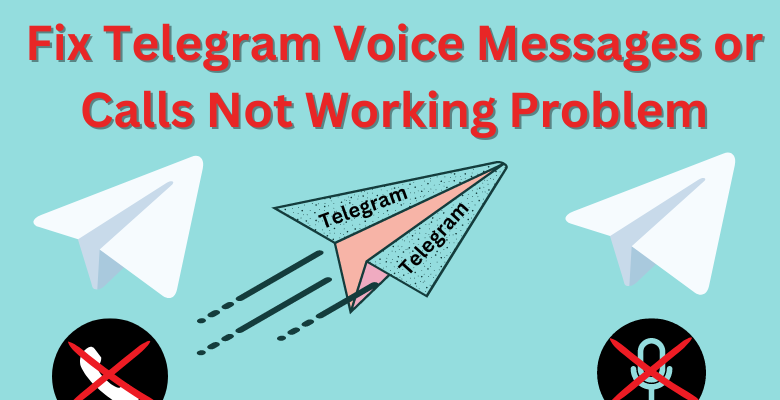If you’re having problems with Telegram Voice messages or calls, then you’re at the right place, we are gonna explain here how you can solve each and every way of these problems, so let’s go ahead and begin!
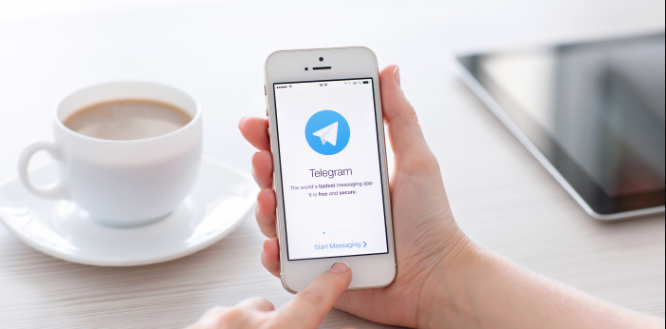
“Fix Telegram Voice Message or Calls Not Working Problem”
Fix Telegram Voice Messages or Calls Not Working Problem
In today’s day and age, it’s normal for you to send Telegram Voice messages and calls on online messaging apps. it is not only convenient but as it uses the internet, the quality is actually higher and you practically have close to no limit on who and where you can call.
With such a great facility, why won’t you use it? But what if you’re not able to use that? What if your Telegram Voice messages or calls aren’t working? We all know that if that happened we would be like sitting ducks since it’s one of the main ways we contact and talk to each other. So, without holding any longer, let’s go and see how we can solve this problem.
1. Check The levels of Volume on Your Phone
It sounds pretty simple, but sometimes we can overlook this simple thing and end up being in a bind, so go ahead and check if your volumes are at the right level. If it’s lowered, increase it and try listening to a voice message or calling someone.
2. Force-Close and Reopen the Telegram App
The app can sometimes have glitches that prevent it from recording voice messages or from letting you call someone, in some cases it might even freeze the app. To fix Telegram voice messages or calls not working issue you can do,
- For Android
So if you want to force close the app, on Android, long press on the app icon and tap the ‘i’ icon from the resulting menu. Then tap the Force stop option at the bottom to Close the Telegram app. Then restart the app by tapping on the app and see if the problems have been fixed.
- For iPhone
To close Telegram on iPhone, bring up the app switcher by swiping upwards from the bottom of the screen (or double-tapping the home screen button). Locate the Telegram app card and swipe upwards on it to close it.
3. Allow Telegram to Use a Microphone
If the Telegram app does not have access to your phone’s microphone you can’t record or send voice messages and surely can’t call anyone. so let’s check if you have allowed the Telegram app to use your Microphone.
- Android
- Long-press on the Telegram app icon and tap the icon from the resulting menu.
- Go to Permissions.
- Tap on Microphone and select ‘Allow only while using the app.’
- iPhone
- Open up the Settings app on your iPhone and scroll down to tap on Telegram.
- Toggle on the switch next to the Microphone.
if you have now allowed the permission, you should have fixed your problems.
4. Enable Microphone Access From Privacy Settings (Android)
After Android 12 was launched google added several new privacy features to its mobile operating system. One of those features brought the ability to control microphone permission for apps. If you have disabled microphone access from your phone’s privacy settings. Telegram won’t be able to use your microphone despite having the necessary permission.
So, go ahead and first enable microphone access to Android:
- Open the settings app on the phone and scroll down to tap privacy.
- Under Controls and Alerts, enable the toggle next to Microphone access.
5. Disable Raise to Listen (iPhone)
Raise to Listen is an iOS-exclusive feature that allows you to listen and respond to voice messages by raising your iPhone to your ear. Sometimes, this feature can cause your voice messages to play at a low volume when you try to play them on the speaker. Hence, it’s best to turn this feature off if you use it sparingly.
If you want to do so, follow these steps:
- Go to settings and tap on the Messages Option.
- In Messages, there is an option Raise to Listen, just toggle the option to turn it off.
6. Restricted Voice Messages for Your Contacts
There is a premium function in Telegram that allows its users to control who can send you voice messages, if you have accidentally restricted voice messages for your contacts, here is how you re-enable them.
- Open the Telegram app on your Android or iPhone.
- Tap on the settings option in the bottom right corner. / If you’re on Android, tap the menu icon (three horizontal lines) in the top-left corner and select Settings.
- Scroll down and tap on Privacy and Security.
- Go to Voice Messages and select Everybody from the following menu.
7. Free Up Storage Space on Your Phone
If your Phone is low on storage space, Telegram might have trouble downloading or Saving new Voice messages. To avoid this, free up storage space by clearing Unused apps or transferring some of your data to the cloud.
You should also free up the storage space Telegram is using on your device.
8. Clear The Telegram App Cache
Cache data can pile up without you realizing it, and if it piles up too much your Telegram app can malfunction at times. Thankfully, Telegram allows you to clear redundant Cache data directly from the settings menu.
To clear the Telegram Cache on your Android or iPhone:
- Go to settings in the Telegram app.
- Go to Data and Storage and select Storage Usage from the following menu.
- Select the ‘Clear Telegram Cache’ option and tap Clear to confirm.
9. Check On The Telegram Servers
If Telegram servers are experiencing problems, you may have trouble sending or receiving voice messages in the Telegram app. To check for this possibility, visit a web-like Down detector and see if others face similar issues.
10. Update The Telegram App
Updating an app can often time fix problems or bugs that you are experiencing with it. So it’s a good idea to update the Telegram app if nothing else works. So go over to the Play Store or App Store to update the Telegram app and see if that fixes your issue with voice messages.
Telegram Voice messages or calls For Desktop Version
Normally you don’t have these sorts of problems on the Telegram Desktop version, but sometimes you can’t hear from the other side of the line or even your own voice might not be reaching them, in that case, there is no need to worry.
It’s probably one of the simple reasons why this happened, In your PC, if you have connected more than one Audio output and input, you can easily get tangled up if you don’t look into it. So to know which device is working with your Telegrams input and output go to Settings and tap on the Call settings option,
when you tap on it, you will find yourself here.

“Fix Telegram Voice Messages or Calls Not Working Problem”
As you can see, the input and output devices has been set to default, so in this case, see if you are using your default audio device right now or not. if you are not, just change the input and output device to the one you are using now, and your problem will be easily solved.
FAQ On Telegram Voice messages Or Calls
Q: Why are my voice messages not working on Telegram?
A: There could be several reasons for voice messages not working on Telegram. It could be due to a poor internet connection, a problem with the Telegram app or server, or an issue with your device’s microphone or speaker.
Q: How can I fix the issue of voice messages not playing on Telegram?
A: If voice messages are not playing on Telegram, you can try the following troubleshooting steps: ensure that your device’s volume is turned up, check if the voice message is downloaded completely, clear the cache of the Telegram app, update the app to the latest version, or reinstall the app if necessary.
Q: Are there any specific requirements for using voice messages on Telegram?
A: To use voice messages on Telegram, you need a device (smartphone, tablet, or computer) with a working microphone and speaker. Additionally, a stable internet connection is required to send and receive voice messages.
Q: Why do my voice messages fail to load or play on Telegram?
A: Voice messages may fail to load or play on Telegram due to various reasons such as a poor internet connection, server issues, or problems with the Telegram app. Ensure that you have a stable internet connection and try restarting the app or your device.
If the issue persists, check for app updates or contact Telegram support for further assistance.
Q: Are voice messages supported on all devices and platforms for Telegram?
A: Yes, voice messages are supported on various devices and platforms that have the Telegram app installed, including smartphones (Android and iOS), tablets, and computers (Windows, macOS, Linux, and web versions).
Just a Reminder For Telegram Voice messages or calls
Telegram app is popular for all its unique services and end-to-end encryption system for its users, which is why you tend to send personal and business both types of messages using it if such an app isn’t working, and you’re unable to send voice messages and calls or receive it, usually,
it would put you in a bind, so if have been facing that problem, this article should be able to help you out, as we have explained nearly every fix you could get.
If it still doesn’t work for you, then play the waiting game, since the problem would consider the need for Telegram team or your internet provider to look into, though in that time you can still use another messaging app, as it would be better to stay connected in any way possible.
if you want to know more comment and let us know about the specifics you may be facing!