Telegram chat folders are a fascinating way to organize and group your chats in Telegram, you can even sort out your groups, your channels, for business, group, family, and friends as easily as eating a pie. Telegram is one of the most popular messenger platforms out there. The features and tools that Telegram has are really attractive to its users.
Telegram chat folders give you an option to organize your Telegram chats into a folder. There are a lot of benefits of this tool. You can pick your friend’s chats and organize them into a folder and find chats and contacts whenever you want. Of course, these folders not only help in navigating but this way you can separate business and personal in a single account.
So just create a folder for your family members, you can organize your cousin or colleagues or whoever you want. Here in this article, I’ll try to explain to you how you can create telegram chat folders. And how you can organize Telegram chats into that folder.
Create Telegram Folders & Organize Chats In It
So here is a how-to on creating Telegram chat folders that are as hands-on as possible. The process of creating a folder in Telegram and organizing chats in it is too easy. Here in the following, I’ll give a step-by-step process and I’ll also be sharing screenshots of my own Telegram app.
Follow me to know how the folder is gonna be created. The first step is to obviously open your Telegram app. I am using the Telegram desktop app for Windows. The process is the same for all devices and all platforms.
First, just log into your Telegram account and open it from your device. If you are using an Android device, you will see the menu button on the right upper side of your window. There, you can see this settings option. I am using the desktop version of the Telegram Windows app.
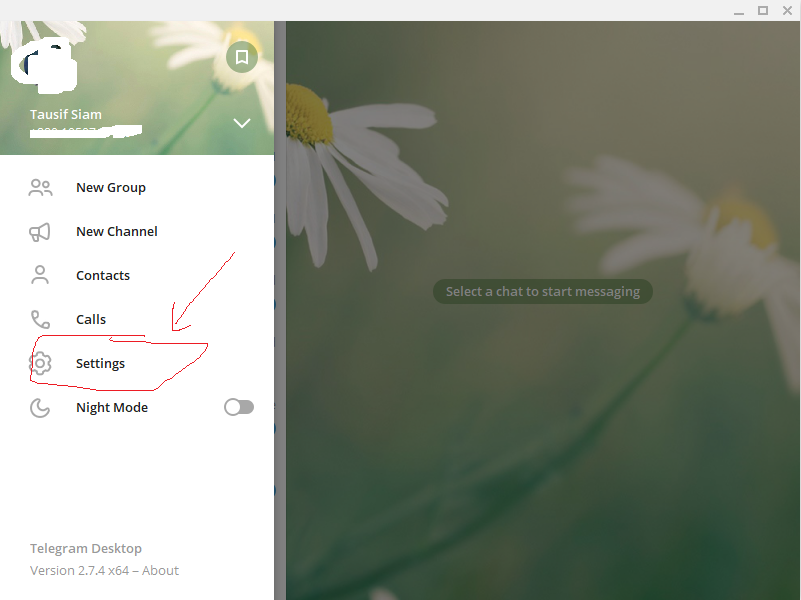
Telegram Chat Folders
After clicking on the settings option, a new popup window will appear. Here you will find the option to create Folders in Telegram. I know you can do it on your own. But still, I am showing you the full process. Treating you as a kid 😉
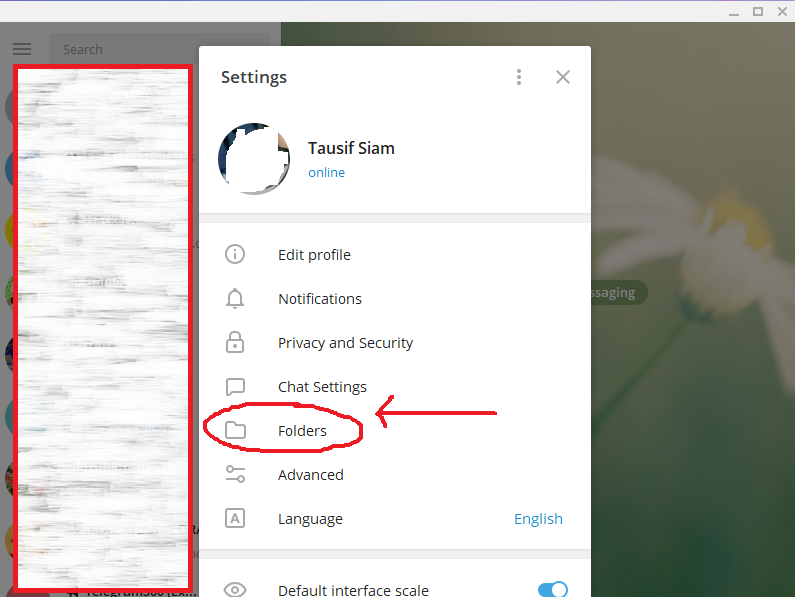
Right after clicking on the settings, you will get a new window like this. Now just click on the folder option on your screen. After clicking on it, a new menu will come with these options.
We are almost done. Now just tap on creating a new folder. After clicking on it another window will appear. Now you have to give a name to your folder. I am giving a name and adding my family and cousins to it. Follow the way I do it.
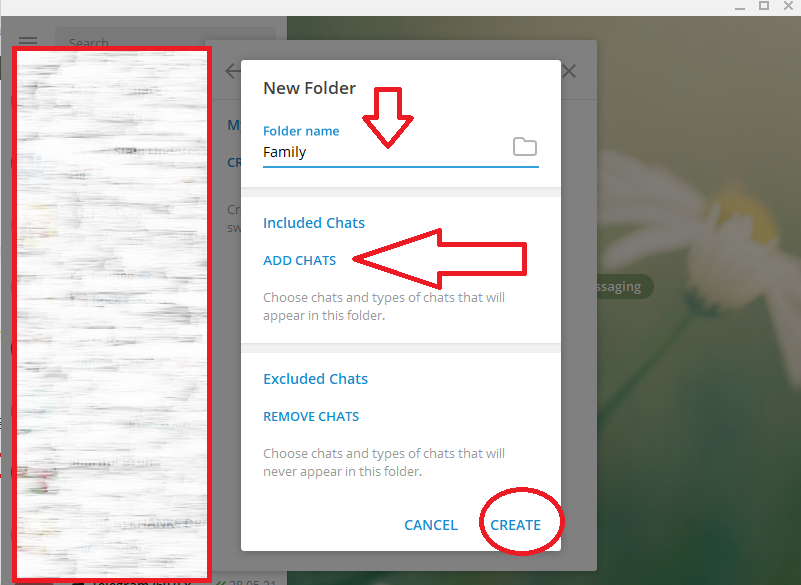
Now let me add some chats to it. After adding the chats you want to add. Simply click on the CREATE option that has been marked red by me. We are done. You can also remove chats that you no longer want to keep in this folder. Or you have added them mistakenly. After clicking on the CREATE button, you have completed the process to create a folder in Telegram and organize chats in it.
Now let me show you how you can access the folder and chats that you have organized in it. It is too easy. In my Windows app Telegram. The new folder that I’ve created is like this:
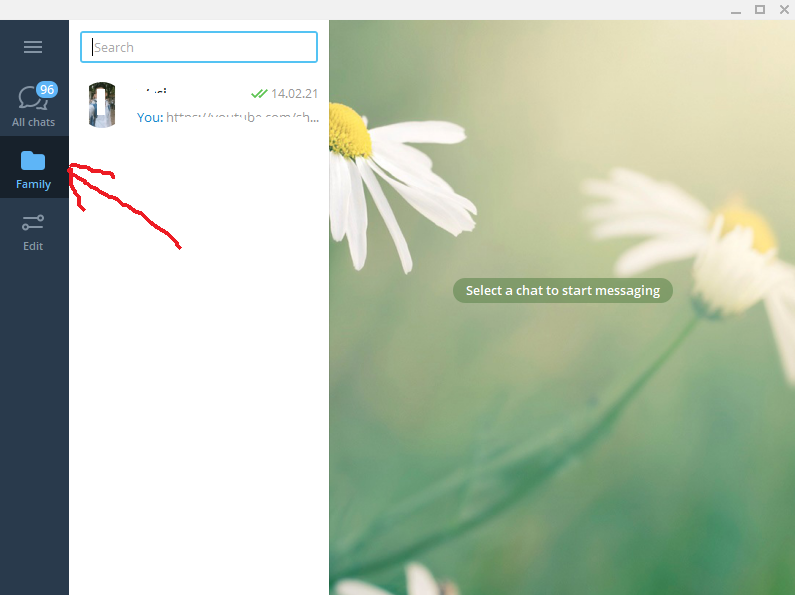
Conclusion
I hope the process that I’ve already shown is easy for you. I think it will take 2 or 3 minutes to create a folder and organize chats in it. You just have to click on some buttons and that’s it.
Telegram has already made it too easy for its users. If you still haven’t understood the process or have any complaints about the post. Please let me know by commenting in the following section. If you want you can also check the Telegram end-to-end Secret chat feature.


