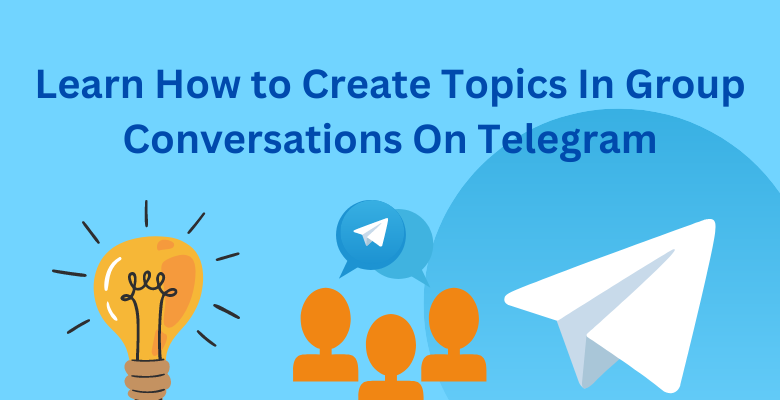How to create Group conversations on Telegram? Since Telegram has a large user base and is immensely popular as an instant messaging app, you could guess this question greets you more often than not.
In Telegram groups, you can have over 200 users together, not only that, but with this many people in one place, communication may get easier but there are bound to be problems when focusing on topics. But the Telegram update has solved all your worries, as of now you can create topics in Telegram group chats, helping you to have more and more in-depth conversations even when there are hundreds of members in your group.
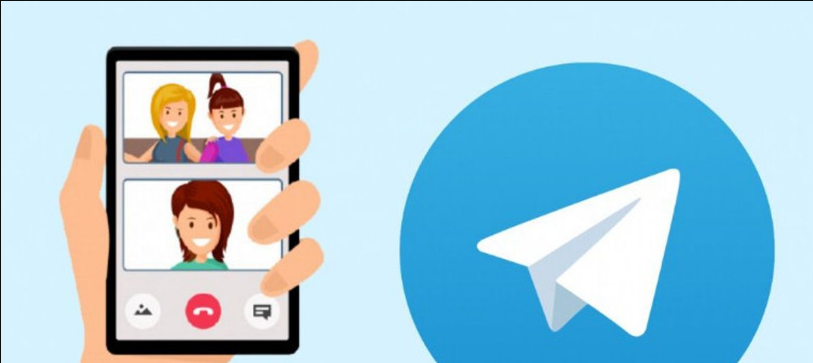
“How to create topics in Group Conversations on Telegram”
Learn How to Create Topics In Group Conversations On Telegram
If you’re highly active on Telegram; then you probably are in need to know about this issue, as group topics can change your groups for the better, and it’s essential to optimize your groups with Topics, so be sure to follow this article to know more!
Topics in a group chat on Telegram- What are they?
You can think of topics as a dedicated space created in groups in Telegram. In Larger communities when you create different topics, it makes the users talk about different niches in more organized and easier ways. Since each topic in Telegram has its own Telegram chat, If you have used Discord channels in a Discord Server, then Topics in Telegram will be pretty familiar to you since the two are fairly the same functions.
Requirements:
- Telegram v9.1.1 or higher for iOS
- Telegram v9.1.6 or higher for Android
- A group with 200+ members.
Step-by-step guide:
Once you have updated the Telegram app to the appropriate version, you can use the steps below to help you create and use topics in your Telegram group. Let’s get started.
Step 1: Create a New Topic
Open the Telegram app and navigate to the concerned group where you wish to create and enable topics. Now click the Group name at the top of the chat.
First, click the 3-dot menu icon in the top right corner.
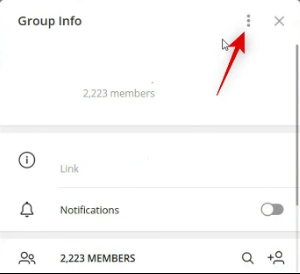
“Learn How to Create Topics In Group Conversations On Telegram”
Click and select Manage Group.
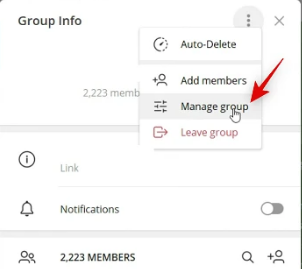
“Learn How to Create Topics In Group Conversations On Telegram”
Click and enable the toggle for Topics.
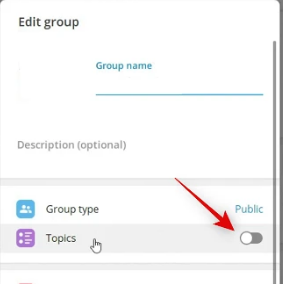
“Learn How to Create Topics In Group Conversations On Telegram”
Now click Save at the bottom to save the changes made to the group.
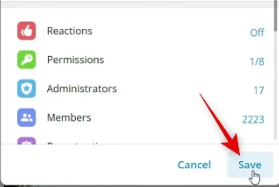
“Learn How to Create Topics In Group Conversations On Telegram”
Close the group options and click Create a Topic in the group chat space. If you already have a topic created, then click the 3-dot Menu icon in the top right corner and select Create topic.
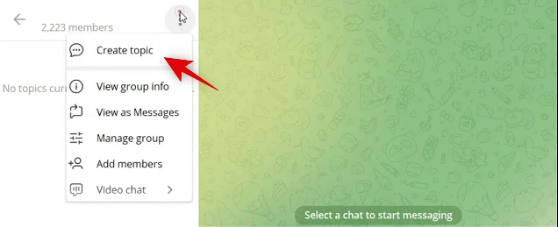
“Learn How to Create Topics In Group Conversations On Telegram”
Type in a title for the new topic you’re creating at the top.
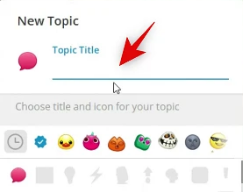
“Learn How to Create Topics In Group Conversations On Telegram”
Click and Select an Emoji for your group.
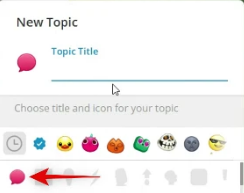
“Learn How to Create Topics In Group Conversations On Telegram”
Click Create.
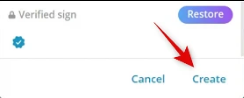
“Learn How to Create Topics In Group Conversations On Telegram”
And with that, you have learned how to create a group topic in Telegram. You can now use the selection below to Access and use group topics in Telegram.
Step2: Use and access Existing topics
Telegram allows you to see topics individually or use the old layout to view all incoming messages in a single thread. You can also select multiple topics and mark them as read. Here’s how you can use topics in Telegram groups.
So now that we know how to set up topics, let’s learn a bit more about how we can manage these topics. Open Telegram and open the concerned group where you wish to view and manage topics. Now, if you wish to switch to the old layout, click the 3-dot menu icon in the top right corner of the group name.
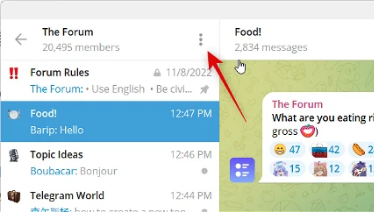
“Access Existing topics”
Click and select View as Messages.
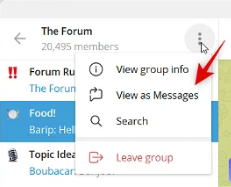
“Access Existing topics”
You will now be shown a single thread with all the incoming messages being sent to the group. Similarly, right-click on a topic and select Mark as read to mark all messages as read in the selected topic.
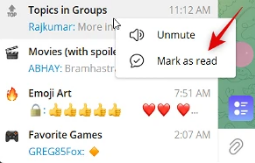
“Access Existing topics”
Hover over Mute notifications to view mute options for the topic.
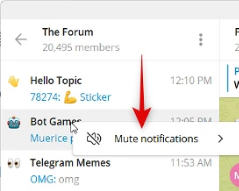
“Access Existing topics”
Click and select Select Tone to change the sound alert you receive for the topic.
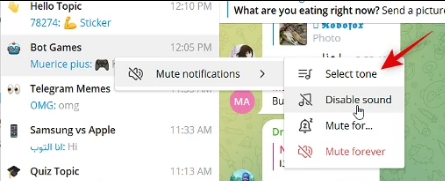
“Access Existing topics”
Click and Select No Sound to disable audio alerts for the topic.
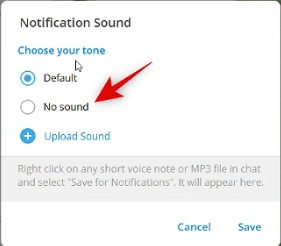
“Access Existing topics”
Click Upload Sound to Use a custom alert tone for the selected group.
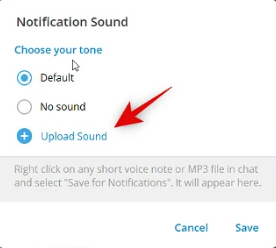
“Access Existing topics”
Click Save once you’ve made changes to the sound alert for the selected group.
- Similarly, right-click a topic, hover over Mute Notifications, and select Mute for… to mute the topic temporarily.
- Dial in your desired Time and click Mute to mute the topic.
- Lastly, Select Mute Forever to mute the topic permanently.
After going through these two steps, you should be familiarized with all customizable options for topics in Telegram.
Things to know before creating topics
Before you go ahead and make topics for your group, you should consider some things and subjects that could help you make useful topics and lead the chat in order.
- Knowing your audience will give you the first clue about what topics you should create. If the topics you create are interesting and suited to the preference of your members and more relevant then, it would come off more usable.
- Now that you know and understand your audience, the next step is to brainstorm potential topics for discussion. You can try asking group members for suggestions and conducting research on current events or trending topics, you can also reflect on your own interests and knowledge.
- Create an Agenda so that it outlines the topics to be discussed during the group conversation. It should include a brief description of each topic, the order in which they will be discussed, and an estimated time for each discussion.
If you want to know more about Topics in group conversations on Telegram, you can go here to learn more about small and detailed features.
FAQ
Q: Why is it important to create engaging topics in a Telegram group?
A: Creating engaging topics in a Telegram group helps to keep the conversation interesting and relevant to the group members. It also encourages participation and fosters a sense of community among the group members.
Q: How do I know what topics will be interesting to the group members?
A: Get to know the interests and backgrounds of the group members by asking for their suggestions or conducting research on current events or trending topics. You can also consider reflecting on your own interests and knowledge.
Q: How many topics should I include in a Telegram group conversation?
A: The number of topics will depend on the length of the conversation and the group members’ attention span. It is usually best to include a few topics that are related to each other and that can be covered within the allotted time.
Q: How do I create an agenda for a Telegram group conversation?
A: Create an agenda by listing the topics to be discussed, providing a brief description of each topic, and allocating an estimated time for each discussion. Share the agenda with the group members in advance to ensure that everyone is prepared.
Q: How do I encourage participation during a Telegram group conversation?
A: Encourage participation by asking open-ended questions, encouraging group members to share their experiences and perspectives, and creating a safe space for everyone to express their opinions.
Q: What should I do if the conversation is not going as planned?
A: Be flexible and willing to adapt the conversation if necessary. Consider asking for feedback from the group members and adjusting the topics or agenda as needed.
Q: How do I ensure that everyone has a chance to participate in the conversation?
A: Encourage participation by asking each group member for their input and making sure that everyone has a chance to share their thoughts and perspectives.
Q: What should I do after the conversation is over?
A: Follow up with the group members to thank them for their participation and to gather feedback on the conversation. Use the feedback to improve future conversations and to ensure that the topics are relevant and engaging.
Conclusion
The group topics are a function that improved the Telegram groups a lot as you can have more engaging conversations even in a group with hundreds of members. If you encourage your members to participate and follow up, by following these steps you can create group conversations that are engaging, informative, and enjoyable for everyone involved. Also, if you want to protect your group from spam bots, be sure to check out this article!