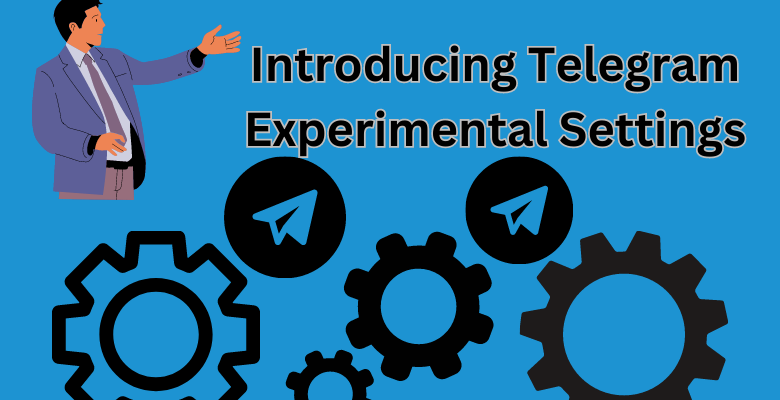Telegram experimental Settings what are they?
Telegram has many features that are unique to itself, the same could be said for some of its settings, since Telegram can be used on many types of platforms, the variety in settings can also change in each platform. So you might not know about it, but there are some Experimental settings that could be found in Telegram’s Windows platform.
If you want to know more about what these settings are and what they do, be sure to read this full article!

“Introducing Telegram Experimental Settings”
Introducing Telegram Experimental Settings
There has always been a trend where Telegram brings in new functions and settings that made its users love to Use Telegram more and more. though the same can’t be said about all of their functions and features since some are still unknown to many.
In this case, we have brought you an explanation of what Telegram’s Experimental settings are.
Experimental Settings; where are they
Just open Telegram on your desktop version, click on the three lines at the top left corner and tap on settings.
Then tap on the Advanced option and scroll down to see the option Experimental settings. it’s pretty easy to spot.
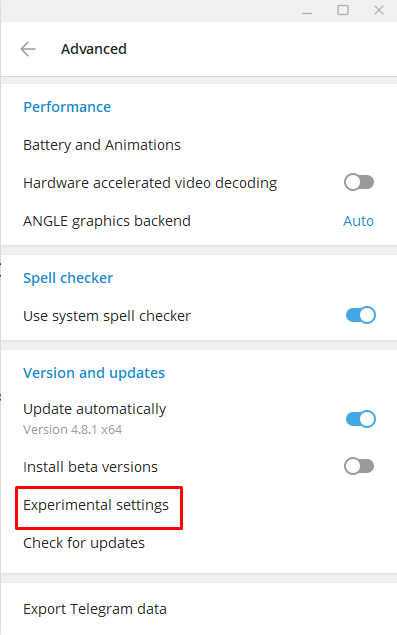
Explaining the Experimental Settings in Telegram
As you can see in the name, they may be settings, but they aren’t actually fully functioning, from its name, you can easily realize that they haven’t been developed into perfection, and once you open the option.
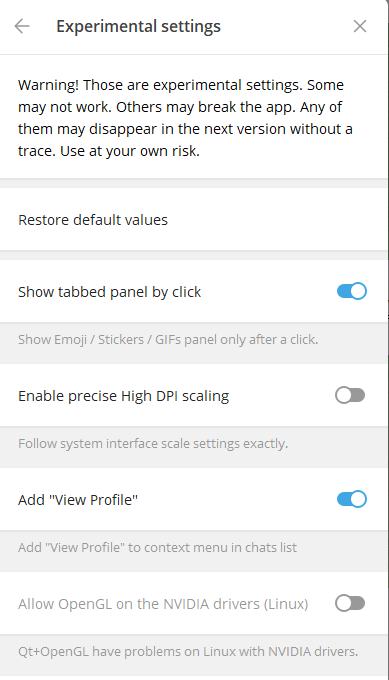
“Introducing Telegram Experimental Settings”
You can easily spot the warning at the top. it clearly explained that even though settings, aren’t fully developed and can even be scrapped at the next update and if you still want to use them you have to be away of the case that you may even break the app and get a lot of malfunction happening, but if you’re like us, then you will surely want to explore the setting and see what they have brought you.
So then, let’s one by one look at the setting and see what they can do and how you can have fun using them even as simple experiments.
Show Tabbed Panel by Click
it’s a simple setting, if you enable it, It will then start to show the emoji/sticker/gif panner only after your click with your mouse, normally it pops up automatically but you don’t have to go through that any longer.
Enable Precise High DPI Scaling
If you are working on a PC that has a higher DPI, then you’re gonna need this setting, as it helps it scale the Telegram window with your higher DPI settings and help you to see it clearly, and stop always dragging the borders around, its pretty hand, and stable, so you might want to use it.
Small Message Bubble Radius
A small message radius makes your bubbles squarish, this function is easy to use and makes it easier to spot message bubbles in a unique look.
Send Large Photos
Usually, when you send media files such as photos, Telegram compresses the images to make it smaller and easier to send it to the recipient, but with this option, you can stop the quality of your image from getting compressed, and you can send large photos without any loss.
Disable Auto-play of the Next Track
By turning this on, you can only play a single audio track or voice message in a chat, normally it plays the next one automatically, but with this, you will be able to individually play a single file and then click to play another one.
External Video player
This option is quite nifty, as you can see, after enabling it, you can play external videos from your device, if you like Telegrams player then you can have fun with this option and make this your official player.
Other Notable Experimental Settings
There are more experimental settings available, like
- FreeType font engine (Linux)
- Gnotification
- Mark as read of inactive chat
- Enable Webview inspecting
- Mono-settings and menu icons
- Allow openGL on the NVIDIA drivers(Linux)
All these settings have very varied usage, if you’re interested, be sure to explore them in Telegram, though you have to know that these aren’t permanent, these could disappear in the next update as these are only experimental, given that knowledge, be sure to use it as you see fit, not to mention every setting here isn’t actually fully developed because of that you may experience some glitches.
FAQ
Q: What are Telegram’s experimental settings?
A: Telegram experimental settings refer to a set of features and options that are still under development and testing. These settings allow users to try out new features and provide feedback to the Telegram team.
Q: How can I access Telegram experimental settings?
A: To access Telegram experimental settings, open the Telegram app on your device and go to the “Settings” menu. Scroll down to the bottom and you will find an option called “Experimental Features” or “Experimental Settings.”
Q: Are the experimental settings available for all Telegram users?
A: No, experimental settings are typically made available to a limited number of users who have opted to participate in Telegram’s beta testing program. The availability of these settings may vary depending on your operating system and the specific version of Telegram you are using.
Q: What kind of features can I expect in Telegram experimental settings?
A: Telegram experimental settings may include new features, interface changes, performance improvements, and other enhancements that are still being tested. These features are not yet stable or finalized, so they may have bugs or undergo further modifications before being released to the wider user base.
Q: Can I provide feedback on the experimental settings?
A: Yes, Telegram encourages users to provide feedback on the experimental settings. If you encounter any issues or have suggestions for improvement, you can usually share your feedback through the Telegram app or participate in Telegram’s beta testing community.
Q: Are experimental settings safe to use?
A: While Telegram aims to ensure the stability and security of its experimental settings, it’s important to note that these features are still in development. There may be unexpected bugs or glitches that could affect your experience or compromise the security of your data. Therefore, it’s recommended to exercise caution when using experimental settings and be aware of the potential risks.
Q: Can I disable or opt out of Telegram experimental settings?
A: Yes, you can usually disable or opt out of experimental settings. In the Telegram app’s settings menu, you will find an option to turn off experimental features. By disabling this setting, you will revert to the stable version of Telegram without access to the experimental features.
Q: Will experimental settings eventually become part of the stable version of Telegram?
A: Not all experimental settings make it into the stable version of Telegram. The purpose of testing experimental features is to gather user feedback and assess their performance. Based on this feedback and further testing, Telegram may decide to refine, modify, or even discard certain features before integrating them into the stable version.
Q: Can I use experimental settings on multiple devices?
A: The availability of experimental settings may vary across different devices and platforms. Some features may be available only on specific operating systems or versions of Telegram. It’s recommended to check the official Telegram website or app release notes to see if your device supports experimental settings.
Q: Are experimental settings available in all countries?
A: Yes, experimental settings are generally available to users worldwide. However, the exact availability may depend on factors such as the specific device, operating system, and Telegram version. It’s best to check the Telegram app or official channels for updates on experimental settings in your country.
Ending Thoughts
I am still looking into these experimental settings to know more varied usage, so feel free to explore more and let us know if you find any interesting usage, not only that, some of these settings make it attractive to use, so be sure to have some courage and try it, who knows maybe Telegram can be used with even more versatility.
Though be cautioned to know that these could still break the app sometimes, so keep your account backed up to not lose any files in an unfortunate accident, be sure to follow our article on how you can back up your data on Telegram and restore!