Import your WhatsApp chats into Telegram by following some simple steps through reading this article. Telegram is growing rapidly nowadays. There are many features in Telegram that attract users after getting the new update of Whatsapp. Many people are thinking about moving onto Signal or Telegram.
They think that these can be a safer option than Whatsapp. Well, that’s another point. We will not be here to discuss which one is safer. That is a different topic. But the point is if you want to import your WhatsApp Chats into Telegram;
then this post will help you to do so. Here in this article, I will try to explain to you in an easy way. By following this technique, you will be able to Import your WhatsApp chats into Telegram. Also, here, I will share the official way to transfer whats app messages into Telegram and why you should do so. So let’s start the process now.
Import Your WhatsApp Chats into Telegram
The process is very easy. But there are some conditions to it. First of all, you have to save the contact in your phone. And the contact that you want to import should be added on both Whatsapp and Telegram. Before we begin, make sure that.
And you can not import all contacts chats together to Whatsapp to Telegram. You have to do it one by one. If you want to import your wife’s conversation and friend’s chat, you have to do it individually. Let me show you how it can be done so easily.
First, open your Whatsapp. Select the contact you want to import. Go in the chat window with the contact. Now select the info or menu type button on the right upper side of your screen. See the screenshot in the following:
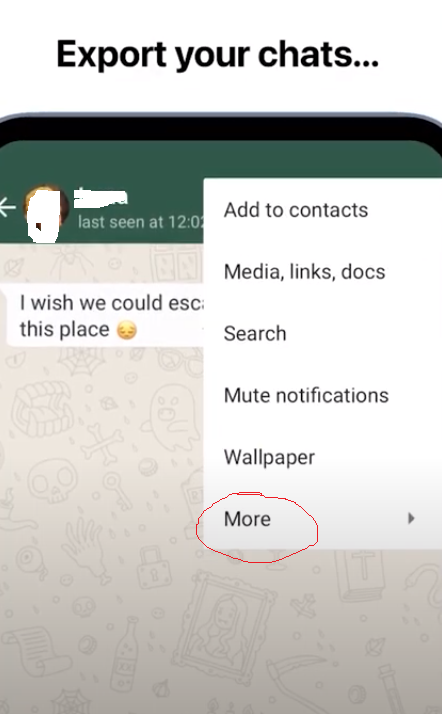
Import Your WhatsApp Chats into Telegram: Step-1
After clicking on the right upper side menu, a new popup message will come with these options. Now you have to click on More. After clicking on the more option, a new popup menu will arrive like this the following:
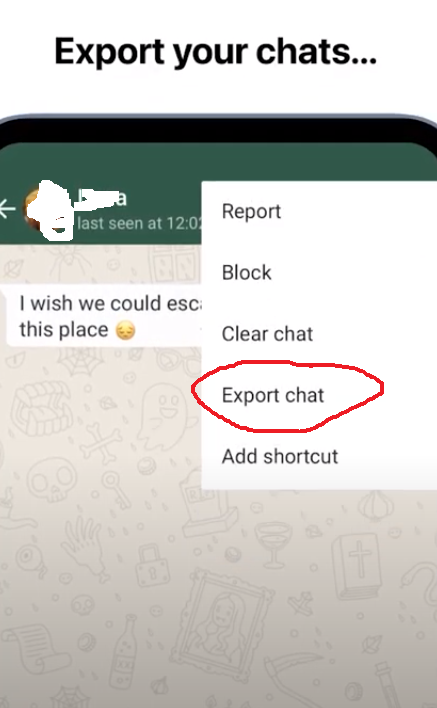
Import Your WhatsApp Chats into Telegram: step-2
Now after clicking on the more button. A new popup window will arrive on the right side of your screen, just like this upper screenshot. Now click on the Export chat option.
Another thing, now they will give you two options. One option will say to attach with media, and one option will say attach without media. Now it is up to you what one you are going to choose. If you choose to attach media, videos and images will also be imported with your chats. And if you choose without media, only chats will be imported, not images or videos.
After selecting the media options, your chats from Whatsapp will be saved as a file. And a new popup window will come like this:
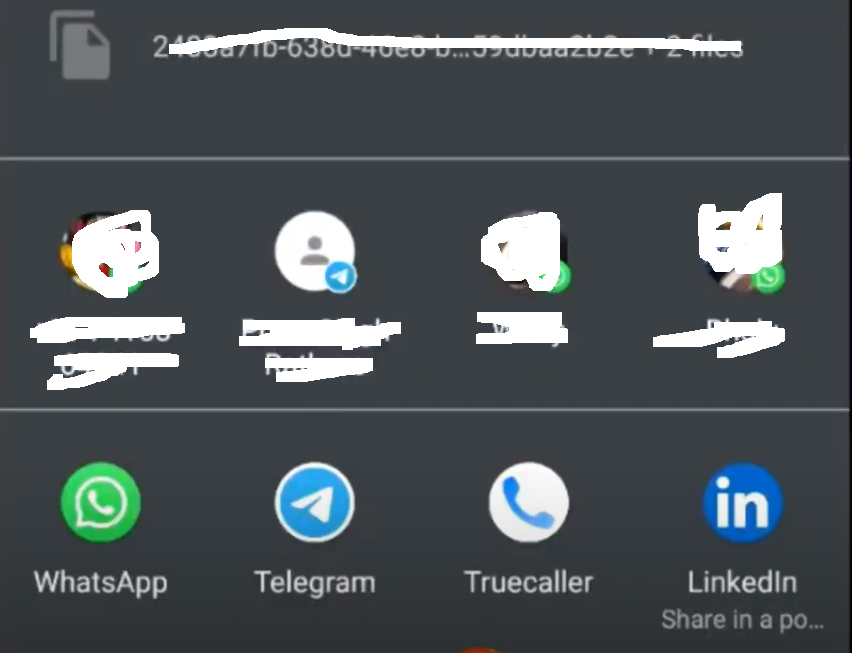
Import Your WhatsApp Chats into Telegram: Step-3
Now select the Telegram option after selecting it. You will see a bunch of lists of contacts. Now select the contact where you want to export the file that you have been saved. After just clicking on the contacts, you will get the option to export them. It is too easy, guys.
The process I’ve already shared is a 2-minute maggie noodle-type process. I do not think It will take more than two minutes to complete the whole process. And if you are an expert in running smartphone devices, every contact will take 1 minute to import from Whatsapp to Telegram.
If you liked how I explained the process, please leave a comment in the following for me. It will be inspiring to write more helpful articles about Telegram in the future. And also, If you face any trouble following this process, you can let us know. And if you want you can also read the procedure to connect WordPress to Telegram


