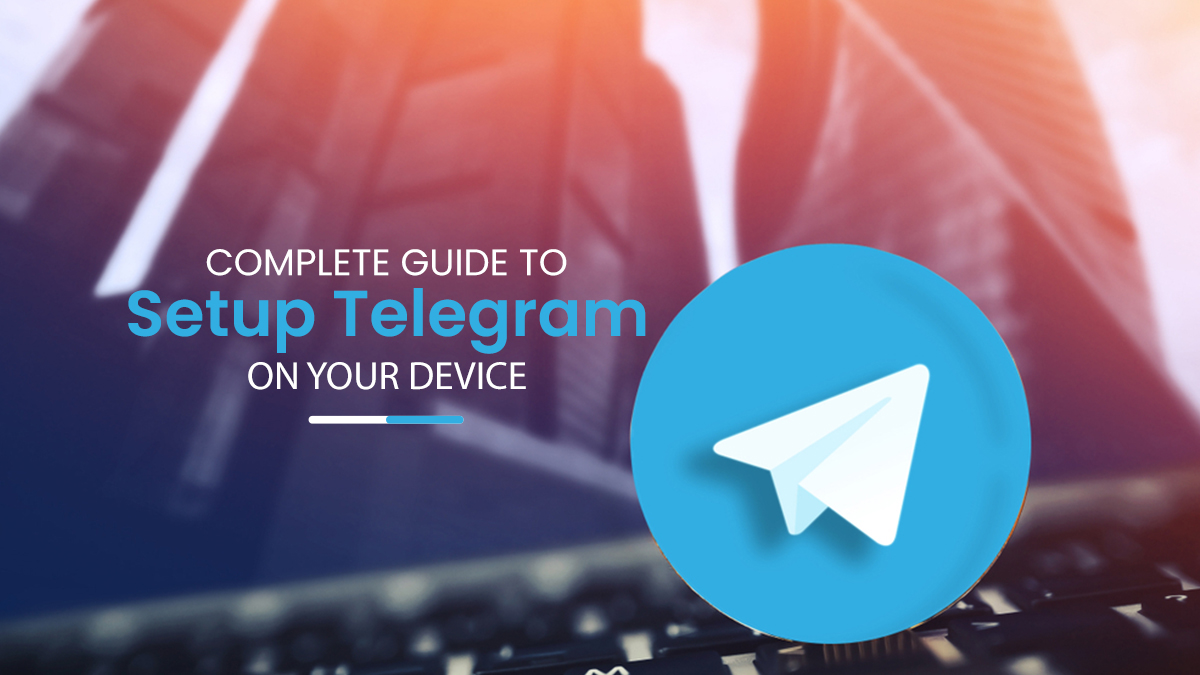Here is a simple guide to setup Telegram; well it’s an outstanding messaging app in today’s world, and this app is more beneficial than WhatsApp’s controversial privacy policy. The popularity of this telegram is also growing up day by day, and it now has nearly 500 million active users worldwide.
If you can still access the Telegram app and don’t use Telegram yet, don’t worry. In this article, you will know about the complete guide to setting up Telegram on your device.
Guide To Setup Telegram On Your Device
To set up a telegram is not a big deal for anyone in 2021. But at first, you need to choose which device you will use, telegram. You will have to follow some little steps for setting up a telegram on your device.
But before setting up the telegram, you must download the telegram app on your device. So keep scrolling to know how the telegram app can be downloaded on your device.

Download Telegram On Different Devices
You can easily use telegram on a smartphone (Android, iPhone) and PC (Windows, macOS). So if you are an android user, you need to go to the google play store app. You can search telegram on the search bar and click on the install button.
Telegram will be downloaded soon on your android. In the same way, if you are an iPhone user, go to the App Store and search for the telegram in the search bar. It’s waiting for just download telegram.
If you are going to download telegram on your windows or macOS PC, you also have a way to download telegram. You need to open any browser on your PC and search for a telegram app download for your PC.
Enter any browser and click on the download button to download the telegram. I added the link to download the telegram on windows and macOS for your benefit.
Telegram direct download links:
Download Telegram on Windows
Download Telegram on macOS
Download Telegram For Linux
Get Started With Telegram
Now time to get started after downloading the telegram app. You have to install telegram from the download list on your PC. Open the Telegram app on your smartphone or PC after installing process has been completed.
Then you will see that it is asking for some permissions. Just allow all the needed permissions like photos, audio, and video. Now time to add your phone number. Here first, you need to choose your country and enter the missing digits of your phone number. Then telegram will call you to verify.
Enter your first and last name after verifying your phone number to complete your setup. It’s all done now, and you are ready to rock. It will take you to the home interface of the telegram. Enjoy the private or group messaging on telegram.
Start Messaging on Telegram
You are installing the telegram app on your device for messaging with others. It is very easy to start messaging on the telegram. You will see a pen icon in the bottom right corner of your screen. To start messaging on the telegram app, you need to tap on that pen icon, and then you again can see the contact name.
Tap on that contact name button to which you want to send a message. It will show you a new window. You tap on the box icon, type a message and send that to your chosen contact. It also can be sent voice messages, photos, videos, and files.
you can also folder your messages on Telegram for a more maintained chat list.
Start Group Chat on Telegram
Not only private chat, but you also can start any group messaging on the telegram app. If you want to start a group chat on telegram, you need to again tap on the pen icon on telegram.
Then wait to tam on the new group. Select all the contacts you want to start a group chat and then tap next. Finally, enter the group name and click the tick button.
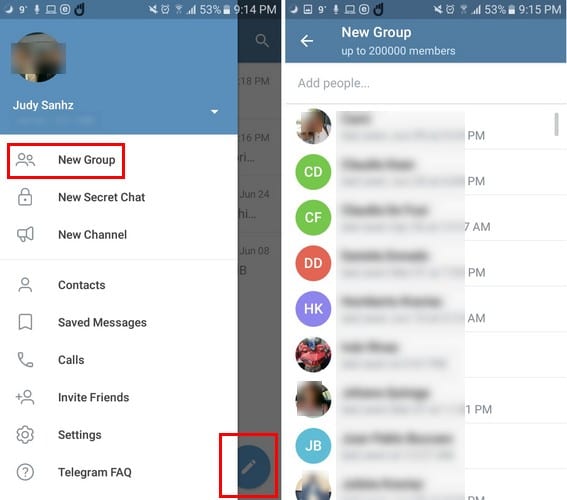
Telegram Group Chat
I hope you all have gathered all the needed information for setting up the telegram app on your device. I made this article by taking some required information from a trusted source.
If you notice any wrong information, please inform us of the right one by adding your valuable comment in the following comment box. Stay tuned to our site and enjoy the daily updates.